i) Opening Eclipse
You can open using eclipse.exe file, or follow the steps below if you have more memory (RAM) for the better performance:
- create new file called runeclipseee.bat file in the folder where eclipse.exe exist.
- edit the file adding this text "eclipse.exe -vmargs -Xmx1024M -XX:MaxPermSize=256M ", it will use maximum of 1GB memory instead of default 512MB and 256 Perm Size.
After opening Eclipse IDE, we will create dynamic web project by configuring the default server and so on.
1. Go to File Menu -> New -> Dynamic Web Project, as shown in figure below.
3. Select the project directory or use default
4. Click New button in Target Runtime to create new Runtime environment.
5. Select Apache Tomcat v6.0 from the list as shown in figure below and click Next to continue.
6. Select Tomcat installation directory that you installed tomcat earlier and also select JRE 1.5 as shown in figure
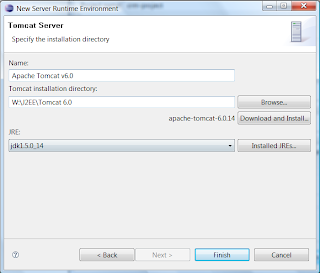
7. Click Finish to complete Runtime Environment set up.
8. Finally, click Finish in New Dynamic Web Project wizard to complete creating new project.
[continue in next post]


Thanks for your demo. I have never tried it before. One thing can I made it with netbeans. I don’t have eclipse…
ReplyDeleteThis article providing good knowledge for computer graphics. Thanks, for any design change by eclipse.
ReplyDelete